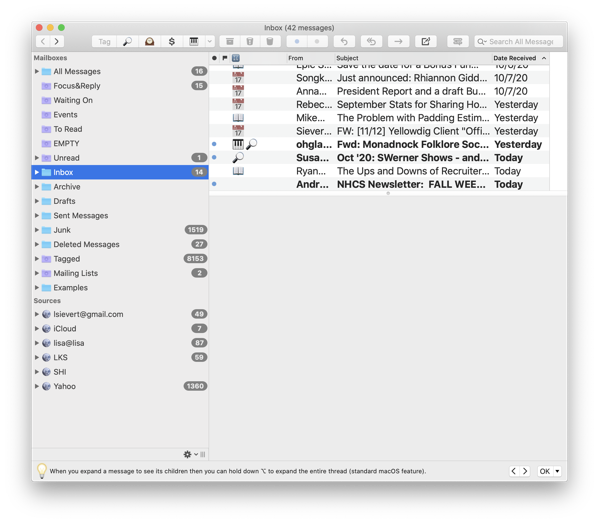I’ve been a MailMate user for several years but have only recently personalized it to the point where email has become easy to manage.
Trick #1: when I look at my email, it always looks like this: completely empty, a veritable ocean of calm.
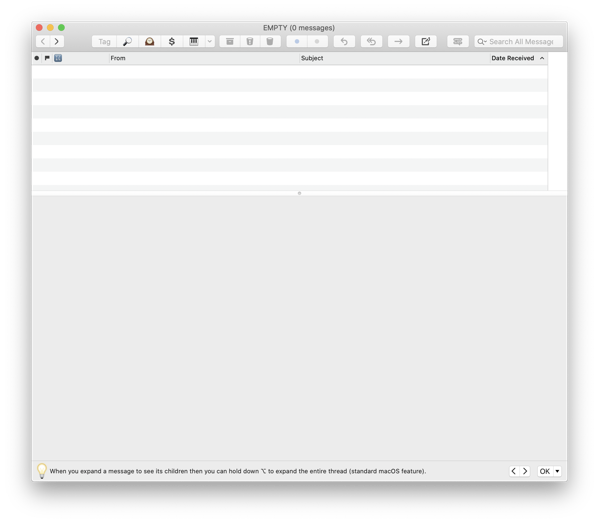
This is a two-step process.
First, I created a Smart Mailbox which has filters such that it is always empty. For example, if you have a Smart Mailbox set to show everything with a specific tag, then set the Empty Smart Mailbox to show everything in that mailbox which doesn’t have that tag.
Whenever I’m done looking at email, I make sure that I leave MailMate with that Empty Mailbox highlighted. Thus, it always appears that I have no mail.
Second, I use the built-in MailMate keyboard shortcut ⌃⌥⌘D which hides the sidebar that shows all the mailboxes.
By always having MailMate in this calm, empty state, when I need to write an email I can do so without being distracted due to seeing the new messages in my Inbox.
Here’s what MailMate looks like normally, when I haven’t done this trick.